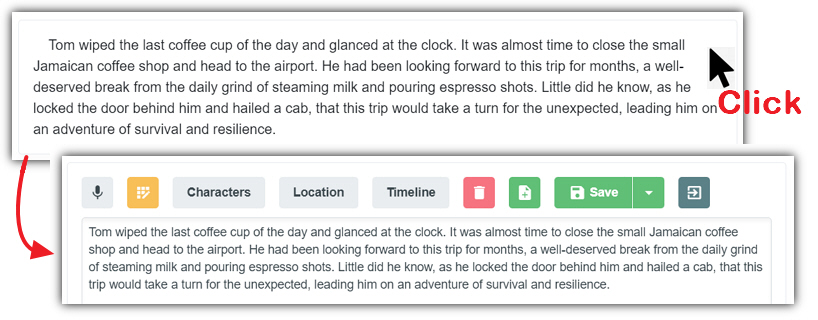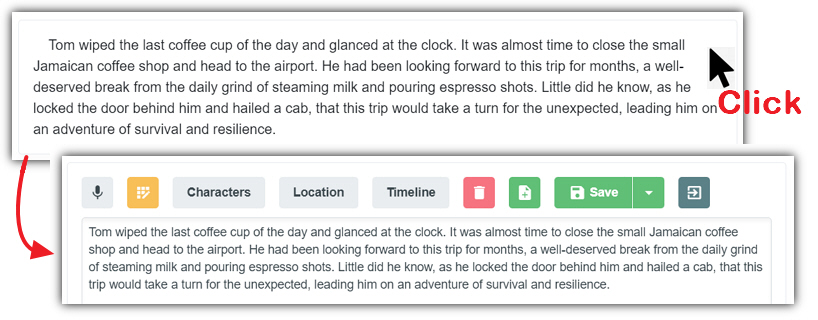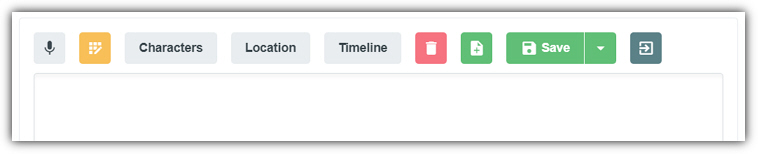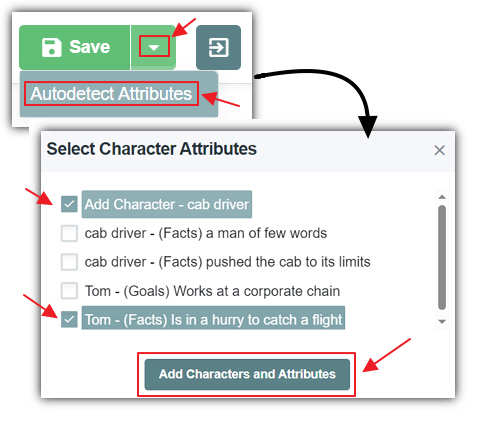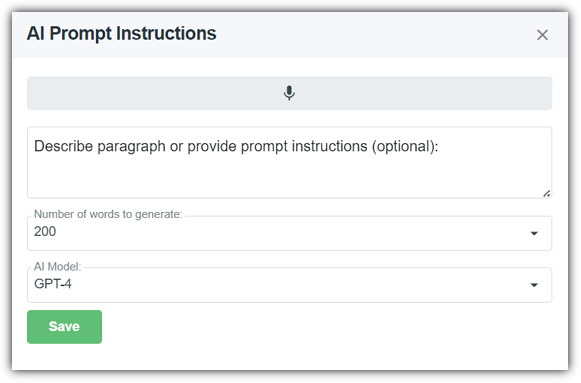Sections
[home]
The Chapters tab contains one or more paragraph
Sections. A Section is usually composed of a single
paragraph, but, this is not always the case.
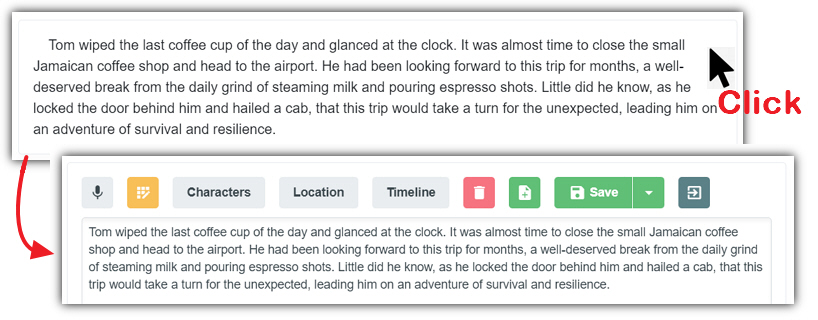
A section with existing saved content will appear as normal non-editable
text. To edit it, simply click on it to put that section in Edit
mode.
When in Edit mode, each Section provides
the following features:
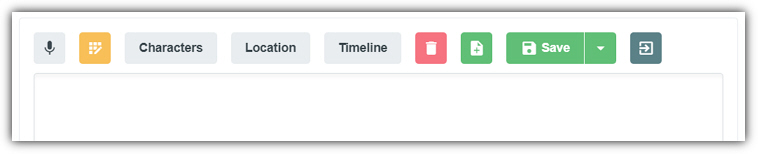
- Microphone Button - Clicking this button will enable
speech to text to allow you to use your voice to create the text for the
text box.
- AI Button - When you click the AI
button it will open the AI dialog box (covered in more
detail in the AI section below).
- Characters - Allows the Characters in
the current Section to be set.
- Location - Allows the Location for the
current Section to be set.
- Timeline - Allows the Timeline for the
current Section to be set.
- Delete - Deletes the current Section.
- Add Section - Inserts a section above the current
Section.
- Save - Saves the current Section
content. This returns the paragraph Section to non-editing
mode.
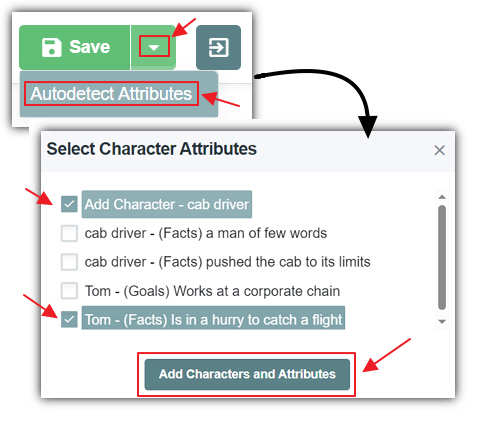
- Autodetect Attributes - Clicking the dropdown opens a
dialog that
detects what new characters and character attributes are contained in the
current paragraph Section but
are not already in the database. You can then select the new characters and
character attributes that you want to add and click the "Add
Characters and Attributes" button to add them to the database.
- Exit Button - This returns the paragraph
Section to non-editing mode without saving.
AI
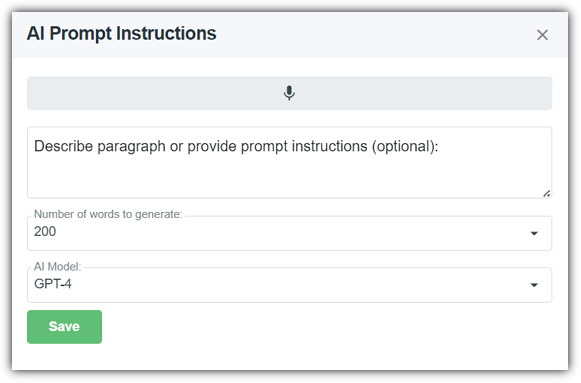
When you click the AI button it will open the AI
dialog box. It has the following features:
- Microphone Button - Clicking this button will enable
speech to text to allow you to use your voice to create the text for the
Instruction box.
- Instruction (Labeled as Describe paragraph or
provide prompt instructions) - This is optional. If you do not provide
an instruction the AI will generate content based on the story and chapter
summary and any paragraph sections that came before it. An instruction can
be anything even asking the AI to fix the spelling. Additional possible instructions include (but are
not limited to):
- "Have Daniel argue with Tom because Tom broke his toy. Have Tom
apologize"
- Adding or removing details.
- Changing the point of view or switching from past tense to present
tense.
- Having a character perform a different action.
- Asking the content to be written with a different tone.
- Number of words to generate - Indicates approximately
how many words you want the AI to create.
- Save - Triggers the AI to create content. The
AI dialog box will close and the content will be displayed in the
paragraph Section.

Note: After the AI creates new content, an
Undo button will appear in the toolbar. Clicking this button
will revert the content to the previous content.